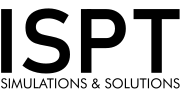Unit based licensing
With the release of Altair One the licensing system has been revamped to a unit based floating license system. These Altair Units (AU) empower the customer to use not only Altair Engineering’s software solutions but also those of the Altair Partner Alliance (APA).
This system gives the customer maximum flexibility because his access is not limited to one specific solution but he can use all solutions worth the same amount of AU.
Depending on preference of the customer, Altair can provide the license pool online, or on premise for the customer. Thus satisfying any security or data protection policy of the client.
Maximum flexibility
Every solution requires a certain number of AU depending on the usage of pre- /postprocessing functions or solver status.
For example:
A company with a license pool of 30 AU can run two solutions each worth 15 AU simultaneously or six solutions each worth 5 AU.
Arbitrarily combinations in usage are possible until the pool is depleted. When a user stops using the solution, the units used by this solution are released and again available to the remaining users.
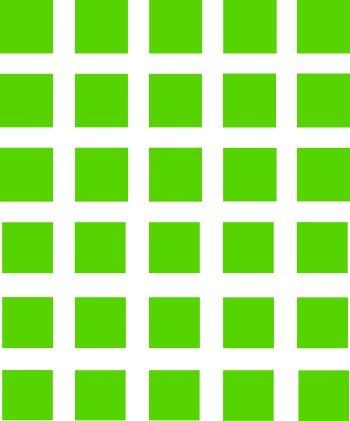
Licensepool 30 AU
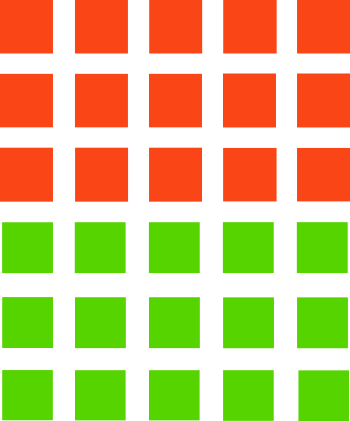
15 AU blocked due to one user using a solution worth 15 AU

15 AU blocked by one user
5 AU blocked by another user using a solution worth 5 AU
30 AU available
15 AU available
10 AU available
Offline Usage
Data security and customer requirements are of an ever more increasing concern. Restricted IT and network access at client locations are becoming the norm many companies. Altair One enables the customer to lend AU from his unit pool for up to 14 days, thus enabling him to work offline or in the aforementioned environments. The borrowed AU remain blocked to other users until the user releases the AU or the 14 days are up.
Activation of your Altair One account
You have to be a registered user in your company’s user pool before you can access Altair One or download any software. After contacting your software administrator you should get an invitational email for the Altair One portal.
Please follow the information provided in the invitational email to establish and register your account.
Account activation in four steps
- Accept the invitational email and visit the link provided to register your account.
- Choose your password according to your company’s guidelines. Confirm your choice by clicking on “set password”. You should now get a message that your account has been successfully activated.
- Click on “sign on”.
- Please enter your login credentials and click on “log in” .
- You are now taken to your Altair One dashboard where you can manage your license, AU usage and software downloads.
- Please be advised:
- Use safe passwords according to NIST or other comparable guidelines.
- Do not share passwords between sites and accounts.
- Use 2 factor authentication like Google Authenticator.
- Altair Engineering nor ISPT will ever ask for your password.